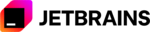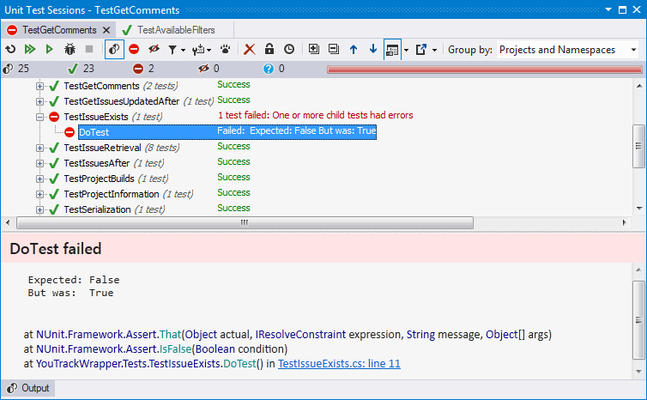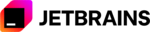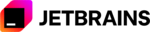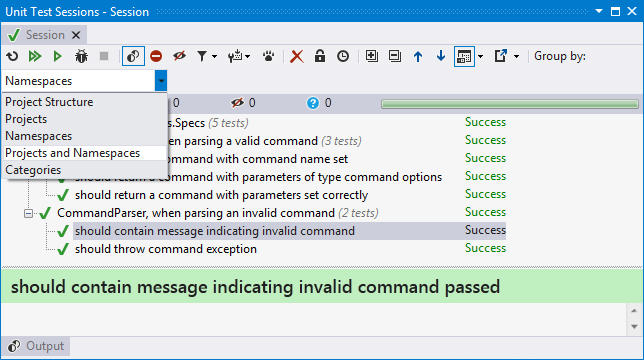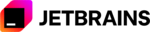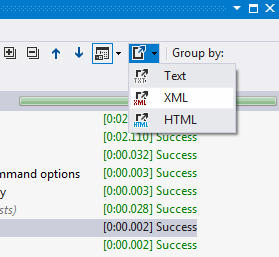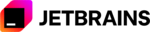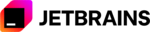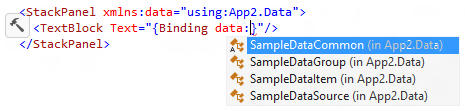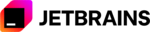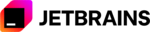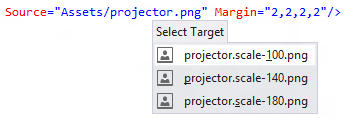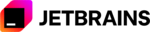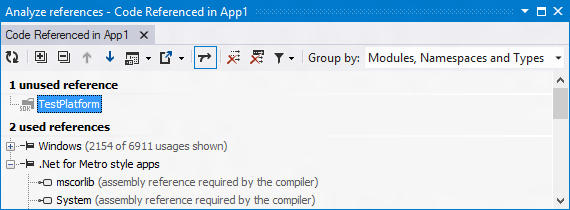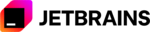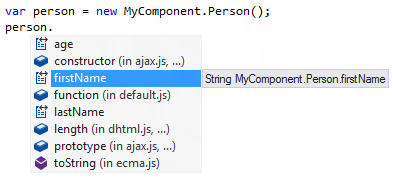Click for more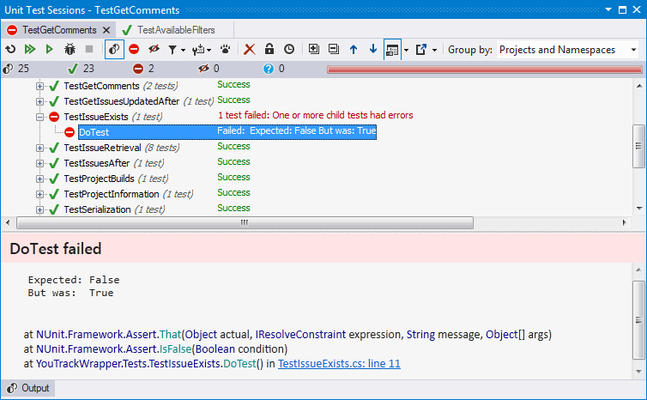
Unit Test Sessions
Organize unit tests into multiple distinct test sessions and run them independently. For failed tests, ReSharper displays stack traces and provides navigation to involved lines of code.
Click for more
Manage Tests from the Code Editor
ReSharper provides contextual commands to run, debug, or add a certain test or test fixture to a test session.
Click for more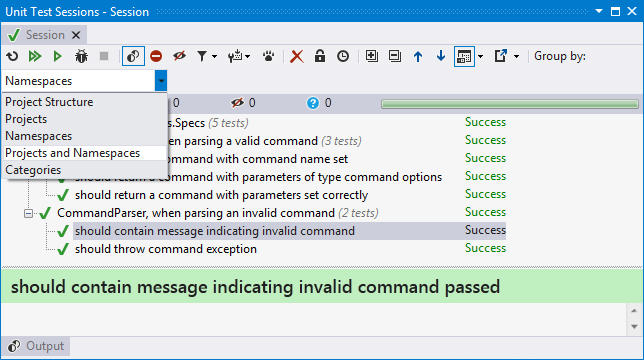
Grouping Tests in a Session
You have multiple choices to group tests in a session the way you like. Grouping criteria include project structure, projects, namespaces, and categories.
Click for more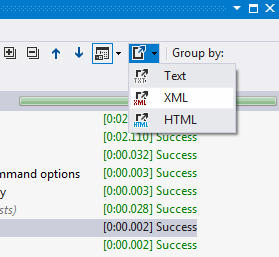
Exporting Test Results
Results of a test session run can be exported to plain text, HTML or XML. Export data includes test names, run results, and error information in case of test failure.
Click for more
Navigation to Tests
You can navigate from a test or a test fixture to Unit Test Explorer that shows all tests found in solution. From there, you can organize tests into sessions.
Click for more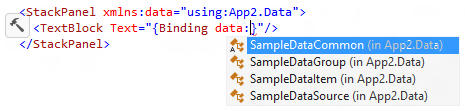
WinRT-aware Code Completion
Code completion is provided in both code & XAML files. In XAML, ReSharper is aware of the new namespaces & URL formats, & is capable of offering context sensitive completion options.
Click for more
WinRT Code Inspections and Quick-Fixes
WinRT-specific code inspections and quick-fixes continue to provide developers with early warnings of potential problems in code and ways to solve them.
Click for more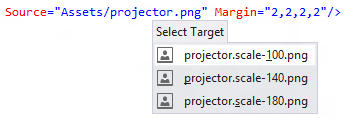
WinRT-aware Code Navigation
Contextual navigation lets you quickly move around your solution. This mechanism is acutely aware of WinRT-specific structures such as variant resource naming conventions.
Click for more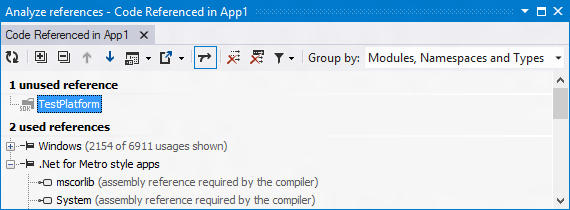
Removing Unused References
WinRT-aware reference optimization support is provided for C# and VB.NET projects.
Click for more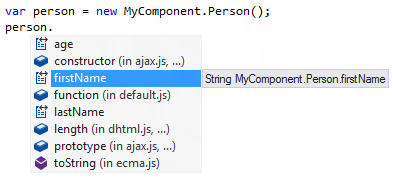
WinJS-enabled IntelliSense
Code completion is available for imported WinRT components invoked from JavaScript code - ReSharper even respects casing conventions!
![]()
![]()
![]()
![]()
![]() (13)
(13)